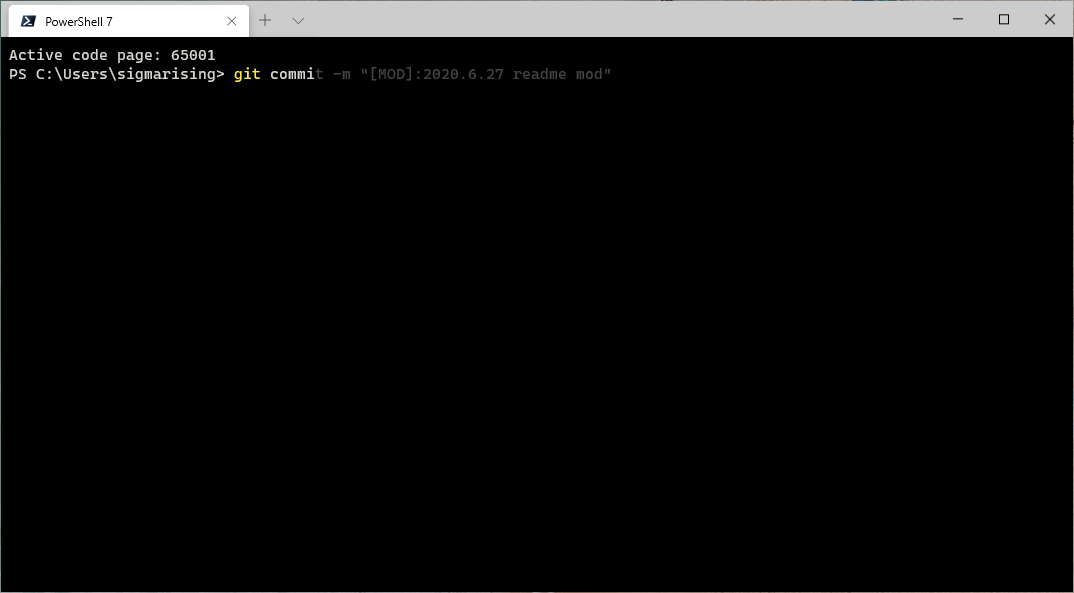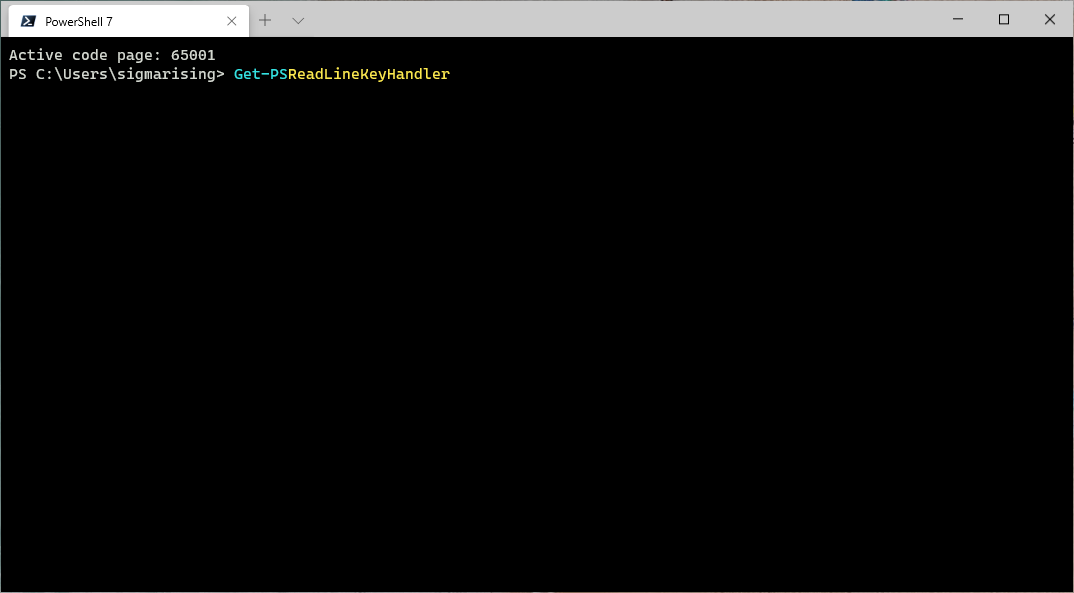UPDATE 2022.3.4: 根据其 Github README 的说明,If you are using Windows PowerShell on Windows 10 or using PowerShell 6+, PSReadLine is already installed. 即使用最新版 Powershell Core 则会内置 PSReadLine。
PSReadLine 在 Github 上属于 Powershell 官方组织库之下,是一款实用的增强 Powershell 的工具。
本文将简单介绍 PSReadLine 的几个强大功能,建议同时配合下述工具使用:
安装 PSReadLine
由于我们建议使用的是 Powershell Core,所以在 Powershell Core 下,用管理员身份启动,输入下面命令即可:
1Install-Module -Name PSReadLine -AllowPrerelease -Scope CurrentUser -Force -SkipPublisherCheck
使用配置文件激活 PSReadLine Options
如果你之前没有创建过 Powershell Profile,使用下列命令创建:
1if (!(Test-Path -Path $PROFILE )) { New-Item -Type File -Path $PROFILE -Force }
2notepad $PROFILE
命令 $PROFILE 会显示配置文件的路径。
我的配置文件分享:
1chcp 65001
2
3# PSReadLine
4Import-Module PSReadLine
5# Enable Prediction History
6Set-PSReadLineOption -PredictionSource History
7# Advanced Autocompletion for arrow keys
8Set-PSReadlineKeyHandler -Key UpArrow -Function HistorySearchBackward
9Set-PSReadlineKeyHandler -Key DownArrow -Function HistorySearchForward
我的配置文件首先切换到 UTF-8 代码页,之后导入模块 PSReadLine,并设置依据历史进行命令补全预测、以及高级的方向键历史命令搜索。
自定义配置
键入命令:
1Get-PSReadLineOption # 显示所有可以配置的选项
2Get-PSReadLineKeyHandler # 显示所有可以配置的快捷键
之后在配置文件中通过 Set-PSReadLineOption 和 Set-PSReadlineKeyHandler 可以进行配置。
实用效果
使用 Ctrl + Space 补全命令(此快捷键与微软拼音输入法冲突,建议取消输入法对应的快捷键):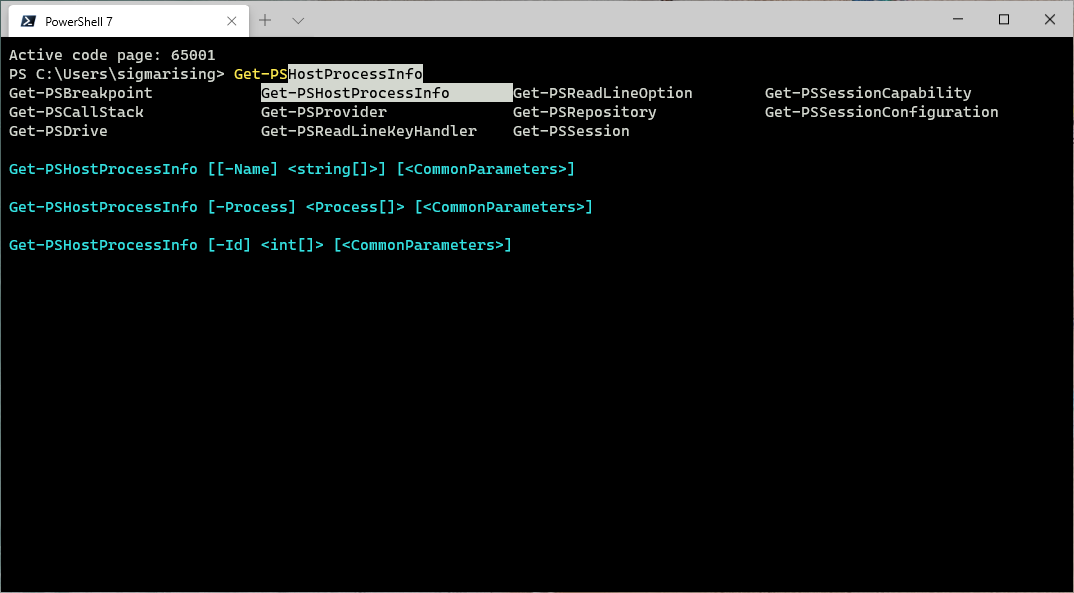
版权声明:本文遵循 CC BY-SA 4.0 版权协议,转载请附上原文出处链接和本声明。
Copyright statement: This article follows the CC BY-SA 4.0 copyright agreement. For reprinting, please attach the original source link and this statement.